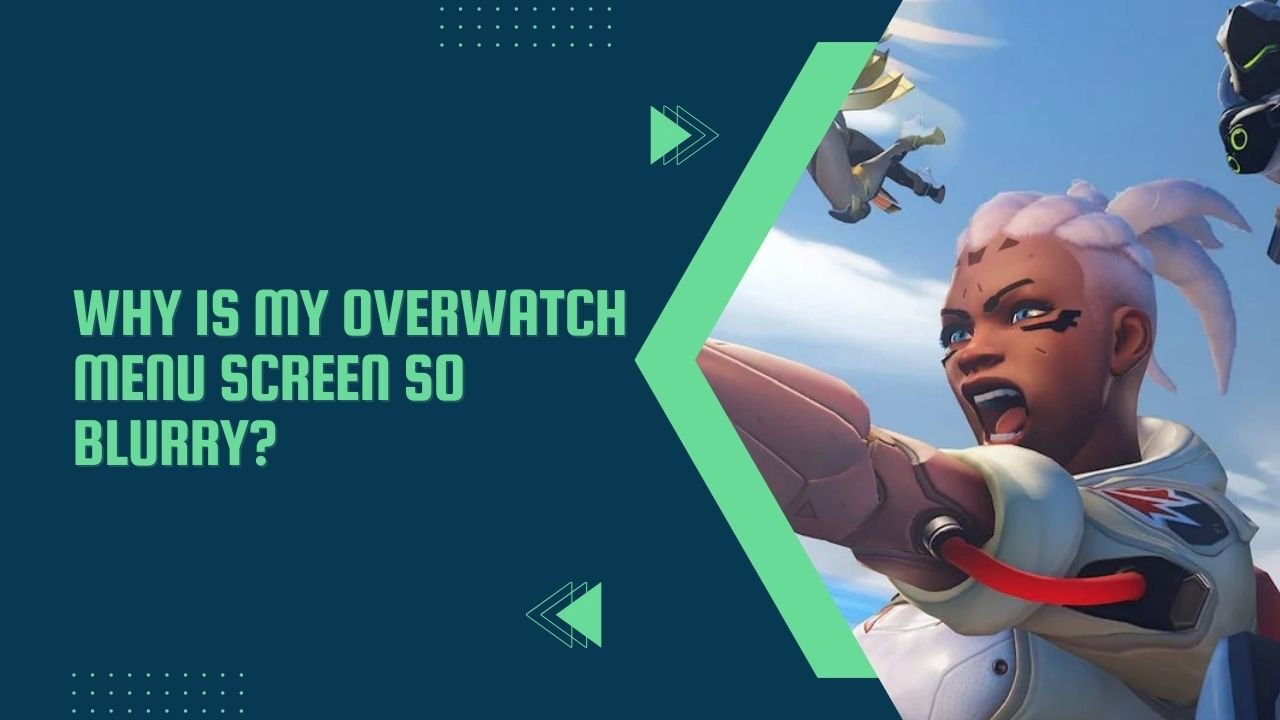Why Is My Overwatch Menu Screen So Blurry? Your Overwatch menu screen may appear blurry due to ‘Dynamic Render Scale’ or incorrect resolution settings. Adjust these in the Video settings to fix the issue.
Overwatch has captivated millions worldwide with its colorful visuals and intense, fast-paced gameplay.
Known for its dynamic team-based battles and unique heroes, Overwatch offers a visually rich experience that pulls players into its world.
However, sometimes players encounter an issue where the game’s menu screen appears blurry, detracting from the immersion.
Visual clarity is essential for navigating settings and understanding game elements effectively, so when the menu screen becomes blurry, it’s more than just a minor inconvenience.
If you’ve found yourself asking, “Why is my Overwatch menu screen so blurry?” then this guide is for you. [Why Is My Overwatch Menu Screen So Blurry?]
In this article, we’ll explore the common causes of a blurry Overwatch menu screen and provide a step-by-step guide to fix the issue.
With these fixes, you can ensure that your Overwatch experience is clear, sharp, and immersive.
What Causes a Blurry Menu Screen in Overwatch?
1. Dynamic Render Scale
One of the most common reasons for a blurry menu screen in Overwatch is the Dynamic Render Scale setting. This feature is designed to dynamically adjust the game’s render scale based on performance needs.
By scaling the resolution down when the frame rate drops, Dynamic Render Scale helps maintain smooth gameplay even on systems with moderate specifications. However, this benefit often comes at a cost: visual quality.
In practice, when Dynamic Render Scale is enabled, the game may reduce the resolution in real time, leading to a blurrier appearance in the menu.
This setting is particularly noticeable on high-resolution monitors, where any reduction in clarity can stand out.
Disabling Dynamic Render Scale may help stabilize the visual quality of the menu and make the game’s overall appearance sharper.
2. Incorrect Resolution Settings
Another potential cause of a blurry menu screen is mismatched resolution settings. [Why Is My Overwatch Menu Screen So Blurry?]
The resolution setting in Overwatch determines how many pixels the game uses, and if it doesn’t match your monitor’s native resolution, the game’s visuals may appear stretched, compressed, or generally unclear.
For instance, if your monitor has a native resolution of 1920×1080 but Overwatch is set to a lower resolution, such as 1366×768, the game will look blurry or distorted.
This mismatch is more common than you might think, especially if you’ve recently switched monitors or adjusted other settings for performance reasons.
Ensuring that the game’s resolution matches your monitor’s native resolution is key to clear visuals in both the menu and gameplay.
3. Graphics Driver Issues
Outdated or incompatible graphics drivers are another frequent cause of visual issues, including a blurry menu screen. [Why Is My Overwatch Menu Screen So Blurry?]
Graphics drivers act as a communication bridge between your computer’s hardware and software, translating game data into the stunning visuals on your screen.
When these drivers are out of date, they may fail to render graphics properly, resulting in blurriness, stuttering, or even screen tearing.
Regularly updating your graphics drivers not only enhances performance but also ensures compatibility with the latest game patches and features.
Whether you’re using an NVIDIA, AMD, or Intel GPU, keeping drivers up to date is crucial for a smooth, visually crisp experience in Overwatch and other games.
4. In-Game Graphics Settings
Sometimes, the issue lies within the in-game graphics settings themselves. [Why Is My Overwatch Menu Screen So Blurry?]
Many of Overwatch’s graphics options, such as texture quality, anti-aliasing, and effect detail, can impact the clarity of the menu screen if set too low.
For instance, a low anti-aliasing setting can cause edges to appear jagged, while low texture quality can make the entire game look less detailed and blurry.
Adjusting these settings can improve both the gameplay and menu screen visuals, enhancing the overall experience.
For players on higher-end systems, it’s worth exploring higher settings to get the best visual quality possible. [Why Is My Overwatch Menu Screen So Blurry?]
How to Fix a Blurry Menu Screen in Overwatch
1. Adjust Dynamic Render Scale
One of the first things to try when troubleshooting a blurry menu screen is to adjust or disable Dynamic Render Scale. Follow these steps:
- Open the Overwatch Options Menu.
- Navigate to the Video tab.
- Look for Dynamic Render Scale and toggle it off.
- Alternatively, you can set a static render scale, such as 100%, which will keep the resolution consistent regardless of frame rate fluctuations.
This change will maintain visual consistency, keeping the menu screen and gameplay sharp without compromising on clarity.
2. Correct Resolution Settings
Ensure that the game’s resolution matches your monitor’s native resolution for optimal clarity:
- In the Video settings menu, locate the Resolution option. [Why Is My Overwatch Menu Screen So Blurry?]
- Select the resolution that aligns with your monitor’s specifications. For example, if you have a Full HD monitor, choose 1920×1080.
- Apply the changes and check the menu screen for improvements. [Why Is My Overwatch Menu Screen So Blurry?]
By aligning the game’s resolution with your monitor’s, you’ll prevent any stretching or compressing of visual elements.
3. Update Graphics Drivers
Updating your graphics drivers is a simple yet powerful fix for visual issues. Here’s how to do it based on your GPU type:
- For NVIDIA Users
- Open the GeForce Experience application.
- Click on the Drivers tab and select Check for Updates.
- Download and install any available updates, then restart your computer if prompted.
- For AMD Users
- Open AMD Software: Adrenalin Edition.
- Navigate to Drivers & Software and click Check for Updates.
- Install the latest driver and reboot if necessary.
- For Intel Users
- Use the Intel Driver & Support Assistant to detect your drivers. [Why Is My Overwatch Menu Screen So Blurry?]
- Install any available updates and restart your computer to ensure they take effect.
Regular updates can resolve many compatibility and visual quality issues, helping your games look their best.
4. Optimize In-Game Graphics Settings
Fine-tuning graphics settings can significantly impact visual clarity in Overwatch:
- Anti-Aliasing: Set this to Medium or High for smoother edges.
- Texture Quality: Increase this to at least Medium for more detailed visuals in the menu. [Why Is My Overwatch Menu Screen So Blurry?]
- Effect Detail: Higher effect settings can improve visual depth, particularly in menu backgrounds and textures.
- Shadows: Turn shadows to a level that doesn’t interfere with overall clarity but doesn’t sacrifice performance.
These adjustments can improve the menu’s sharpness, making Overwatch visually enjoyable without compromising performance.
Preventing Future Blurriness
Once you’ve optimized your settings, there are a few habits you can adopt to avoid blurry visuals in the future:
- Regular Driver Updates: Set reminders or enable automatic updates for your graphics drivers. [Why Is My Overwatch Menu Screen So Blurry?]
- Check Settings After Updates: Sometimes, game updates can reset settings. Check your resolution and other graphics settings after major patches to ensure everything is optimized.
- Monitor Your System’s Performance: Run Overwatch with minimal background applications to ensure the game receives the necessary resources for high-quality rendering.
These preventative steps will help maintain the sharpness of your game’s visuals, enhancing the experience without frequent troubleshooting.
Final Verdict: Why Is My Overwatch Menu Screen So Blurry?
A blurry menu screen in Overwatch can be frustrating, especially when the solution may seem elusive.
However, with a few adjustments to settings like Dynamic Render Scale, resolution alignment, and graphics drivers, you can easily resolve the issue.
The menu screen is your gateway to Overwatch’s exciting world, so taking a few minutes to fine-tune your settings is well worth the effort. [Why Is My Overwatch Menu Screen So Blurry?]
By following these steps, you can ensure that both the gameplay and menu visuals remain clear, allowing you to focus on what truly matters—enjoying every match.
See Also: Why Is My Alienware Computer So Slow?
FAQs
What is Dynamic Render Scale in Overwatch?
Dynamic Render Scale is a feature that adjusts the game’s resolution in real-time to help maintain a stable frame rate. While it improves performance, it may cause blurriness in menus and visuals, which is why some players prefer to disable it.
How do I know if my graphics drivers are outdated?
Common signs of outdated drivers include poor game performance, visual glitches, and even error messages. You can check your driver version through your GPU’s control panel or download software to monitor updates.
Can a blurry screen be caused by hardware issues?
While less common, hardware problems such as a malfunctioning graphics card, an incompatible monitor, or even a faulty cable connection can result in visual clarity issues.
Why does my screen blur only after certain updates?
Sometimes, game updates can reset or adjust graphics settings, which can temporarily affect visual quality. Rechecking and adjusting settings after updates can help maintain clarity.
Are there third-party tools to improve Overwatch visuals?
Yes, applications like NVIDIA’s GeForce Experience or AMD’s Adrenalin Edition can automatically optimize game settings, improving both performance and clarity. [Why Is My Overwatch Menu Screen So Blurry?]
With these solutions and preventative measures, your Overwatch menu screen should remain clear and sharp, ready for you to dive back into the action without any distractions. Happy gaming!

Hi, I’m Fernando Pham, and welcome to WhyDetails.com! I’m from San Francisco, and I love exploring questions and sharing answers through my blog.