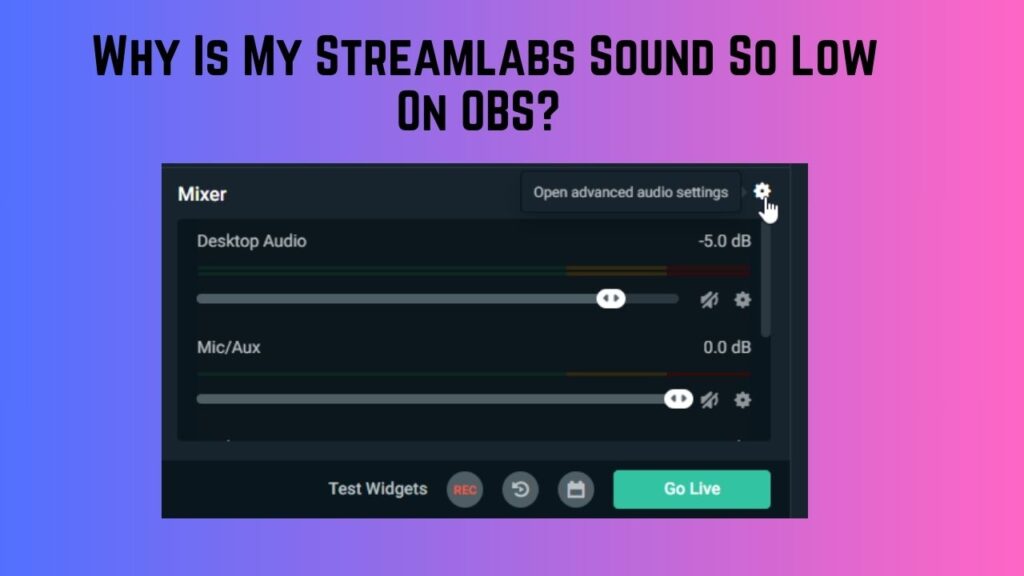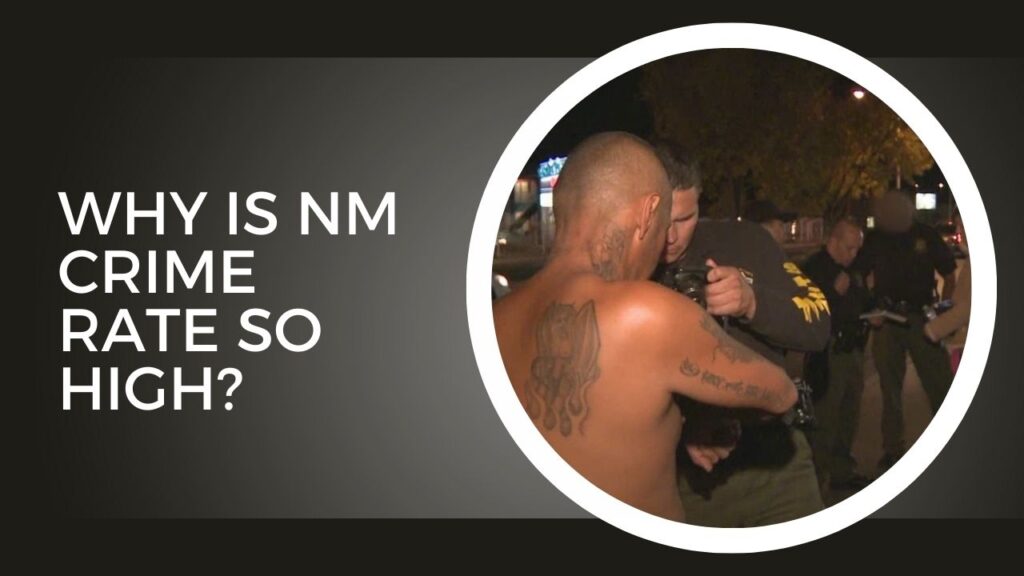Why Is My Alienware Computer So Slow? Your Alienware computer might be slow due to overheating, outdated drivers, or too many background applications.
Alienware computers, known for their powerful performance and sleek design, are favored by gamers, creatives, and professionals who need robust hardware for demanding tasks.
However, even top-tier machines like Alienware can experience slowdowns due to various factors.
If you’re frustrated by your Alienware computer’s lag, this article will guide you through understanding common causes of slowdown and practical solutions to enhance its speed. Let’s get your Alienware running at its best.
Introduction to Alienware Computers and Common Issues
Alienware, a subsidiary of Dell, has built a reputation for producing high-quality gaming laptops and desktops that deliver immersive experiences.
However, users might encounter issues such as lag, stuttering, or slow load times, impacting overall performance.
These issues can be attributed to factors like outdated drivers, background applications, and even malware. [Why Is My Alienware Computer So Slow?]
In this article, we’ll dive into what can slow down your Alienware computer, providing practical steps to address these issues and extend the longevity and performance of your system.
What Causes an Alienware Computer to Slow Down?
Several factors contribute to slowdowns in Alienware computers. Understanding these reasons can help you identify potential solutions.
1. Overheating Issues
Alienware computers are built to handle intense gaming and multitasking, which naturally generates a lot of heat.
Over time, excessive heat can damage components or lead to throttling, where the CPU or GPU reduces its performance to prevent damage. When overheating, you may notice:
- High fan speeds that seem louder than usual.
- The system feels unusually hot to the touch, especially near vents.
- The computer slows down, crashes, or restarts unexpectedly. [Why Is My Alienware Computer So Slow?]
Why Overheating Happens:
- Dust buildup in vents and fans reduces airflow.
- Using your computer on soft surfaces, like beds or carpets, blocks air intake.
- Poorly maintained thermal paste on the CPU or GPU may reduce heat transfer efficiency.
2. Outdated Drivers and Software
Drivers allow hardware components to communicate effectively with your operating system. When drivers become outdated, they can create inefficiencies and compatibility issues.
Additionally, keeping your operating system updated is crucial, as updates often contain performance improvements, bug fixes, and security patches. [Why Is My Alienware Computer So Slow?]
Commonly Overlooked Drivers:
- Graphics drivers, which are critical for gaming and graphic-intensive applications.
- Chipset and motherboard drivers, which control how different parts of your computer communicate.
- Network drivers that affect your online experience.
3. Background Applications and Startup Programs
Many applications are set to launch automatically when your computer starts, consuming valuable CPU and memory resources right from the get-go.
Applications like cloud storage, software updaters, and instant messengers often run in the background, creating unnecessary load on your system. [Why Is My Alienware Computer So Slow?]
Typical Background Resource Hogs:
- Messaging apps that remain active even when minimized.
- Cloud sync applications that continuously upload and download files.
- Various startup programs that are often unnecessary for immediate use.
4. Low Disk Space
When your hard drive or SSD is nearly full, your computer may struggle to manage tasks efficiently.
Alienware computers, especially those with limited SSD space, can experience sluggishness due to insufficient disk space.
Symptoms of Low Disk Space:
- The system takes longer to boot up or shut down.
- Applications load more slowly, or you see error messages about storage.
- Temporary files and virtual memory lack space to operate effectively.
5. Malware and Viruses
Malware, adware, and viruses are major culprits for system slowdowns. These malicious programs can compromise your privacy, damage files, and consume your system resources.
Common signs of malware include unexpected pop-ups, browser redirects, and unusually high CPU or RAM usage. [Why Is My Alienware Computer So Slow?]
Steps to Improve Your Alienware’s Performance
There are several actions you can take to improve the speed and performance of your Alienware computer.
1. Regular Maintenance
Preventative maintenance is key to ensuring your Alienware computer remains fast and reliable.
Key Maintenance Tips:
- Clean Vents and Fans: Dust buildup restricts airflow and traps heat. Use compressed air to clean the vents and fans every few months.
- Replace Thermal Paste: For advanced users, reapplying thermal paste on the CPU and GPU can improve heat dissipation. However, this requires some technical skill and should be done carefully.
2. Updating Drivers and Software
Updating your drivers and software is crucial for maximizing performance. Alienware users can leverage tools like the Alienware Command Center or Dell Update to find and install updates.
How to Update Drivers:
- Visit the Dell Support website and enter your Alienware model to download the latest drivers.
- Use dedicated software like Driver Booster or Driver Easy for automated updates. [Why Is My Alienware Computer So Slow?]
- Regularly check for updates to your operating system and essential software.
3. Managing Background Applications and Startup Programs
Reducing the number of applications running in the background and disabling unnecessary startup programs can free up system resources, leading to smoother performance.
Steps to Optimize Background Apps:
- Press Ctrl + Shift + Esc to open Task Manager.
- Go to the Startup tab to disable unnecessary startup programs.
- Under Processes, review which applications are consuming the most CPU or RAM, and close them if they aren’t essential.
Recommended Startup Programs to Disable:
- Cloud storage programs like OneDrive or Google Drive, if they’re not in active use.
- Messaging apps such as Skype or Slack that auto-launch on startup. [Why Is My Alienware Computer So Slow?]
- Utility programs like the Adobe updater or other non-essential third-party apps.
4. Freeing Up Disk Space
Freeing up storage is one of the easiest ways to improve computer performance. Here are some effective ways to clear up space.
Tips to Free Up Space:
- Uninstall Unused Programs: Go to Control Panel > Programs > Uninstall a Program and remove software you no longer use.
- Use Disk Cleanup: Built into Windows, Disk Cleanup removes temporary files, system cache, and unnecessary files.
- Move Files to External Storage or Cloud Services: Photos, videos, and other large files can be transferred to an external hard drive or cloud storage service to save space.
Advanced Disk Cleanup Options:
- Defragmenting Hard Drives: For HDDs (not SSDs), defragmenting reorganizes files for better performance. [Why Is My Alienware Computer So Slow?]
- Deleting System Restore Points: If disk space is critically low, consider deleting old system restore points, which can consume large amounts of storage.
5. Running Security Scans
A good antivirus program is essential for keeping your computer safe from malicious software. Alienware users should schedule regular scans and use real-time protection to ensure no threats are lurking in the background.
Tips for Security Scans:
- Run Full-System Scans Weekly: Use antivirus software to perform a full scan at least once a week to catch any hidden threats.
- Enable Real-Time Protection: This feature allows your antivirus to detect and stop threats as they appear.
- Use Trusted Software Only: Stick to reputable antivirus solutions like Bitdefender, Norton, or Malwarebytes for optimal security.
Additional Tips for Protection:
- Avoid downloading programs or files from untrusted websites. [Why Is My Alienware Computer So Slow?]
- Be cautious with email attachments from unknown sources, as they may contain malware.
When to Seek Professional Help
If your Alienware computer remains slow after trying these steps, it may be time to seek professional assistance. Persistent issues might indicate hardware failure, such as:
- Faulty Hard Drive or SSD: If your hard drive or SSD is failing, you may notice data corruption, long load times, or system crashes.
- Defective RAM: Failing memory modules can cause your system to slow down or experience random crashes.
- Outdated Graphics Card or Other Hardware: Alienware computers built for gaming often require a high-performance GPU. If yours is outdated, you might need an upgrade.
If your Alienware computer is still under warranty, reach out to Alienware or Dell support for assistance.
Final Verdict
Alienware computers are powerful, but maintaining their performance requires regular care. [Why Is My Alienware Computer So Slow?]
Addressing issues such as overheating, keeping software and drivers updated, managing background applications, and ensuring ample disk space will help you achieve optimal performance.
By investing a little time in upkeep, you’ll extend the lifespan of your Alienware computer and enjoy a smoother, faster experience.
See Also: Why Is Catching Insurgents So Hard? 7 Reasons!
FAQs
Why is my Alienware laptop overheating so quickly?
Overheating can result from dust in vents, excessive background programs, or inadequate ventilation. Regular cleaning and managing airflow can help prevent overheating.
How often should I update my drivers?
It’s recommended to check for driver updates every few months or whenever you experience issues with performance or compatibility. [Why Is My Alienware Computer So Slow?]
Can I improve performance without upgrading hardware?
Yes, managing background applications, freeing up disk space, and updating software can enhance performance without needing hardware upgrades.
What are the best tools for cleaning up disk space?
Windows Disk Cleanup is a good starting point, and third-party tools like CCleaner offer additional features for clearing unnecessary files.
Is it safe to use third-party software for performance optimization?
Yes, but ensure you use reputable software to avoid potential security risks. Always research software before installation and read user reviews.
Conclusion: Why Is My Alienware Computer So Slow?
Understanding why your Alienware computer slows down is key to resolving the problem.
With regular maintenance, managing background apps, freeing up storage, and protecting against malware, you can keep your Alienware running smoothly.
By following the steps in this guide, you’ll enjoy a faster, more responsive system, whether you’re gaming, working, or simply browsing.
Remember, a little preventive care goes a long way in keeping your computer at its best. [Why Is My Alienware Computer So Slow?]

Hi, I’m Fernando Pham, and welcome to WhyDetails.com! I’m from San Francisco, and I love exploring questions and sharing answers through my blog.